 Over time, dust and dirt can accumulate on your hardware, clog vents, or settle in crevices that can cause performance issues and overheating. Regularly cleaning your work devices should be part of your routine maintenance plan, as it can help improve the longevity of your hardware and enable a smooth running system. Here are a few tips for cleaning your computer and mobile devices.
Over time, dust and dirt can accumulate on your hardware, clog vents, or settle in crevices that can cause performance issues and overheating. Regularly cleaning your work devices should be part of your routine maintenance plan, as it can help improve the longevity of your hardware and enable a smooth running system. Here are a few tips for cleaning your computer and mobile devices.
Desktop monitors
You spend several hours looking at your computer monitor, but have you ever thought about how much dust and dirt may be collecting on the screen? To keep your monitor looking bright and clear, gently wipe your monitor down with a soft and lint-free cloth, like a microfiber cloth. Don’t press too hard on the display, as this could damage the pixels on the monitor.
You can also use a mild cleaner specifically made for monitors if you have stubborn dirt or smudges that won’t come off. Don't spray the cleaner directly on the monitor, instead spray a small amount of cleaner onto the cloth. Avoid using paper towels or harsh cleaning materials, as these can damage the screen.
Laptop and mobile screens
Like desktop monitors, laptop and mobile device screens need to be cleaned. You can also use a microfiber cloth to wipe the display. For tougher dirt or smudges, you can dip the cloth in a small amount of water or a mild cleaner, then squeeze the cloth to remove any excess liquid before using it to clean the device.
Some people suggest rubbing alcohol to remove fingerprints and disinfect screens. While this will work for some devices, many manufacturers advise against this because the alcohol can wear down the protective film on some screens.
Be sure to avoid using too much liquid or scrubbing too hard, as this could damage the display or cause malfunctions, which can be costly to repair. Also, don't splash water directly onto the device, as this could damage electrical components, which can void your device warranty.
If you find dust or gunk in the edges or cracks of your screen, take the device to a mobile shop for a more thorough cleaning. Do not open the laptop or smartphone yourself, as this could also void the warranty.
Keyboards
Before you start cleaning your keyboard, be sure to unplug it. Then gently run cotton swabs dipped in water or rubbing alcohol over the surface of the keys to get rid of accumulated dirt and debris.
To remove dirt between keys, you can use a keyboard brush or compressed air, which you can buy at most office supply and computer stores. Use caution when using compressed air, as excessive force can damage the keys and circuitry.
To keep your keyboard clean, you can purchase a silicone cover that fits snugly over your keyboard. This will not only reduce dirt and dust, but it can also protect against spills or wear and tear on the keys.
Computer mice
Mice, like keyboards, can harbor a lot of dirt and grime from dust and your fingers. To clean it, unplug the mouse then use cotton swabs dipped in rubbing alcohol to clean the surface. To clean the underside of the mouse, you can use a cotton swab to dislodge dust and dirt from the sensor.
Computer towers
Before you start cleaning your computer tower, unplug it from the wall and any other connected devices. To clean dust and dirt off the exterior of the case, use a soft cloth or non-static duster. Be careful when cleaning around ports and other components, as you don’t want to damage them.
Dust can also clog up cooling fans, which can cause your computer to overheat. If you want to clean the fans, you can use compressed air or a dry cloth. Try not to use too much force, as this could cause the fan to break.
By following these steps and taking proper care of your work devices, you can extend their life and keep them running smoothly. If you want more advice on how to optimize your IT, our technicians are here to help. Call us today.
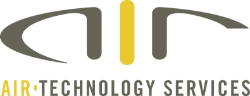

You must be logged in to post a comment.