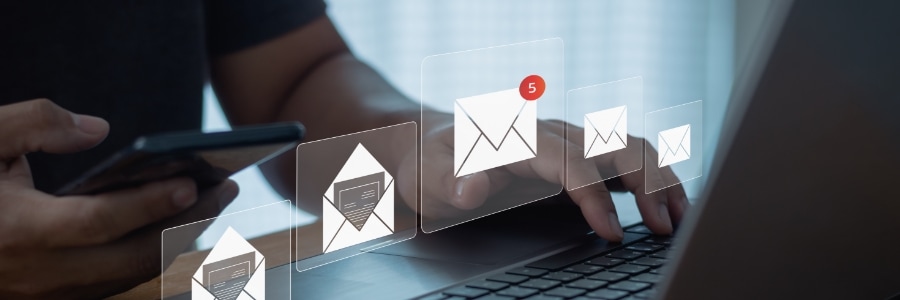The relentless flow of email can be a significant obstacle to maintaining peak productivity in the modern professional landscape. Though Gmail provides an effective platform for communication, it can also become a source of inefficiency. The constant barrage of messages can disrupt your focus or prevent you from finding the exact email you need.
To help you optimize your Gmail usage, we’ve put together a strategic selection of user-friendly Gmail hacks to streamline your workflow and significantly improve your overall productivity. By implementing these strategies, you can navigate your email environment with confidence and efficiency.
Enable Gmail keyboard shortcuts
One of the biggest contributors to email inefficiency is the overuse of mouse-clicks. As a result, Gmail keyboard shortcuts form the cornerstone of efficient email management. These intuitive key combinations allow you to perform actions such as archiving, flagging for follow-up, or marking messages as spam — all without ever having to move the mouse. This not only enhances your speed but also proves invaluable for users with accessibility requirements.
To activate these keyboard shortcuts, simply click the gear icon in the top right corner of your Gmail window. Navigate to Settings and then General. Scroll down and enable the "Keyboard shortcuts on" option. At any point after enabling shortcuts, you can get a quick reference guide by simply pressing the ? key — Gmail will display a comprehensive list of shortcuts readily available for your use.
Utilize Smart Compose and Reply
The features known as Gmail Smart Compose and Gmail Smart Reply effectively act as an intelligent assistant that suggests the next phrase in your emails. These innovative features leverage artificial intelligence to analyze your past emails and writing style, predicting what you want to say next.
For example, if you regularly send similar emails, such as weekly reports to your manager, Smart Compose will offer suggestions in a subtle light gray font. Simply tap the Tab key to accept the suggestion and keep your email flowing smoothly. This not only saves you time but also ensures consistent and professional communication.
To use either feature, click the gear icon again and navigate to Settings > See all settings. Locate "Smart Compose" and "Smart Reply" and check the boxes to turn them on.
Make use of Nudges
It’s highly likely you’ve endured the unfortunate experience of forgetting an important email because it was buried in the ever-growing inbox morass. Fortunately, Gmail has an in-built solution known as the Nudges feature, which serves as your personal reminder system, ensuring critical emails don't slip through the cracks. If an email goes unanswered for a set period, Gmail will gently nudge it back to the top of your inbox, prompting you to take action.
In addition, if you haven't received a reply to an important email, Gmail will suggest sending a follow-up. This eliminates the need for mental reminders and ensures timely communication. To activate this helpful feature, click the gear icon and go to Settings > See all settings. Locate "Suggest emails to reply to" and "Suggest emails to follow up on" and toggle them on.
Organize Gmail with labels
Labels function similarly to dynamic folders that allow you to categorize your emails with custom tags. Unlike traditional folders, you can add multiple labels to a single email, offering a more nuanced approach to organization. This makes it significantly easier to locate specific emails when you need them most.
To add a label, simply select an email and click the label icon in the toolbar. Want to create a new label or assign an existing one? No problem! Just click from the available options. You can also access Labels through the gear icon (Settings > See all settings > Labels) or directly from the left sidebar of your inbox.
By investing a little time in labeling your emails, you'll reap the rewards of a streamlined inbox and enhanced productivity.
Experiment with Gmail
These are just a few of the many Gmail hacks available at your fingertips. With a little exploration and customization, you can transform your inbox from a chaotic mess into a well-oiled productivity machine.
If you're looking for even more Gmail tips and tricks, or need help implementing these hacks for your entire business, don't hesitate to contact us today. We're dedicated to empowering you and your team to work smarter, not harder.